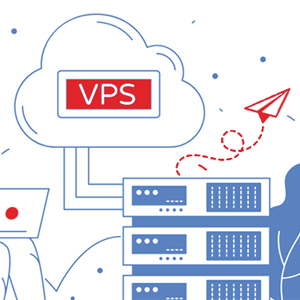Check your Ubuntu Version
Before you log in to an Ubuntu system, it’s always a good idea to check the version of Ubuntu running on the machine. As new Ubuntu releases come out every 6 months. While TLS (Long Term Support) releases occur after every two years.
For your information…
LTS versions are supported for 5 years on both desktop and the server, whereas other standard releases are supported for 9 months.
In this tutorial we will look at different ways to check what version of Ubuntu you are using. There are two distinctive ways through which you can check your Ubuntu version and that is from command Line or from within the graphical interface.
How to Check Ubuntu Version from Command Line
This is a preferred method to check your Ubuntu version as it displays LSB (Linux Standard Base) information about the Linux distribution. Also, it will work on any desktop environment or Ubuntu version you are running.
Let us now look at the steps to find out Ubuntu version:
- Open Terminal
Open your terminal either by using the keyboard shortcut Ctrl+Alt+T or by clicking on the terminal icon within the LaunchPad.
2 . Enter the Isb_release-a Command
Use the Isb_release-acommand to display the Ubuntu version.
You will get the following output:
No LSB modules are available.
Distributor ID: Ubuntu
Description: Ubuntu 18.04 LTS
Release: 18.04
Codename: bionic
Your version will be shown in the Description line. As you can see above the Ubuntu version is 18.04 LTS.
How to Check Ubuntu Version from Unity
If you’re using Unity, it might be easier for you to check within your GUI which version you’re using. Follow the below steps:
- Open System Settings
Open the System Settings from the desktop main menu in unity. You can also type System Settings in your LaunchPad if you find that easier. - Click on Details
Under System click on the Details icon.
You will not only get to see the Ubuntu version information, but also RAM, type of CPU, GPU, OS type, and amount of hard disk on your system disk.
Conclusion
In this tutorial we have shown you how to find the version of Ubuntu installed on your system. For more information you can visit Ubuntu Releases page.